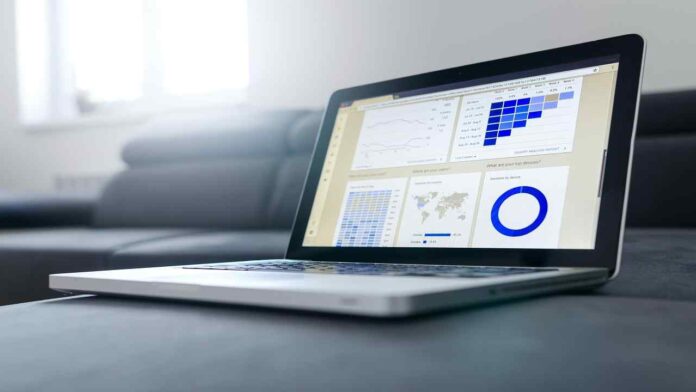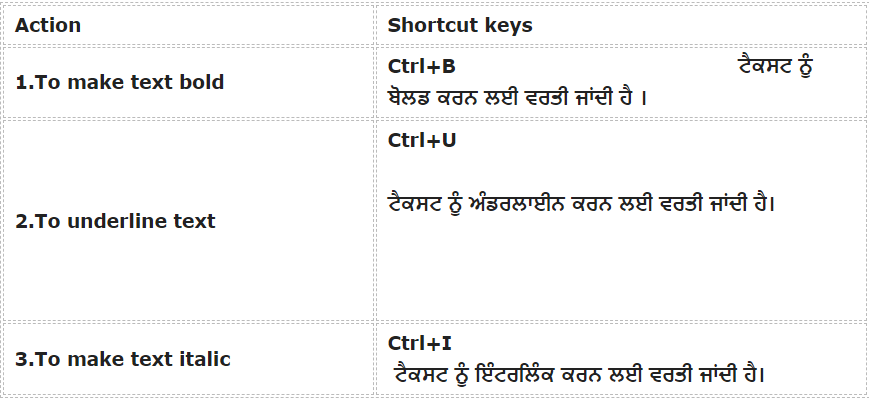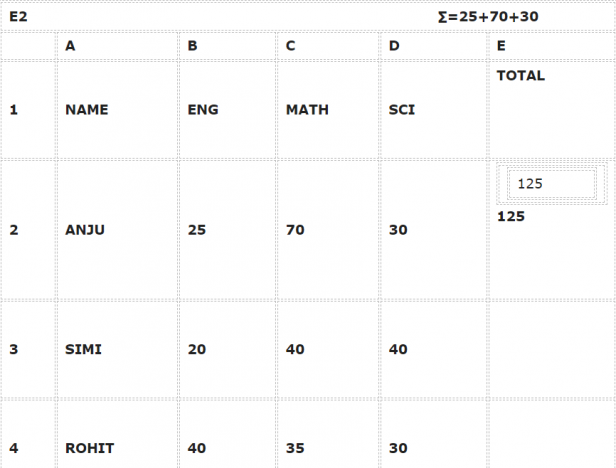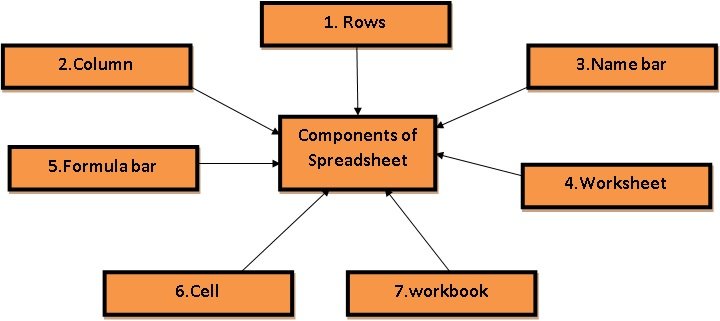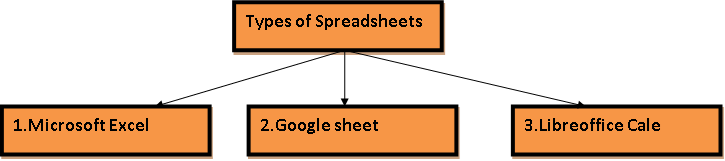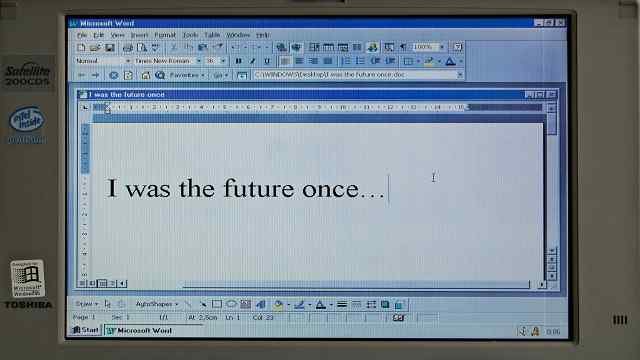Unit 3
Session-4
Class-12th
Advanced Feature in Spreadsheet
ਆਮ ਪ੍ਰਸ਼ਨ ਅਤੇ ਉੱਤਰ- Advanced Feature in Spreadsheet
ਪ੍ਰਸ਼ਨ 1:- Data ਨੂੰ Sort ਕਰਨ ਲਈ ਇਨ੍ਹਾਂ ਵਿੱਚੋਂ ਕਿਹੜੇ ਮੀਨੂੰ ਦੀ ਵਰਤੋਂ ਕੀਤੀ ਜਾਂਦੀ ਹੈ :-
(A)Tools
(B)Data
(C)Format
(D)View
ਉੱਤਰ :-(B)Data
ਪ੍ਰਸ਼ਨ 2:- ਸ੍ਰੀ ਗੁਪਤਾ ਕੋਲ ਇੱਕ ਹੈ ਜਿਸ ਵਿੱਚ ਪੰਜ ਸੌ ਆਈਟਮਾਂ ਦੀ ਲਿਸਟ ਹੈ ਉਸ ਦੀ ਦੁਕਾਨ ਵਿੱਚ ਗਾਹਕ ਆ ਕੇ ਇੱਕ ਖਾਸ ਇਕਾਈ ਲਈ ਪੁੱਛਦਾ ਹੈ ਉਸ ਨੂੰ ਡਾਟਾ ਦਾ ਪ੍ਰਬੰਧ ਕਿਵੇਂ ਕਰਨਾ ਚਾਹੀਦਾ ਹੈ ਤਾਂ ਜੋ ਉਹ ਚੀਜ਼ ਤੇਜ਼ੀ ਨਾਲ ਲੱਭ ਸਕੇ ਸ੍ਰੀ ਗੁਪਤਾ ਜੀ ਕੀ ਕਰਨਗੇ :-
1.Apply filter
2.Sort the data
3. use password
4.Format data
ਉੱਤਰ :-(2)Sort the data
ਪ੍ਰਸ਼ਨ 3:- ਸ੍ਰੀ ਵਰਮਾ ਆਪਣੇ ਦਫ਼ਤਰ ਵਿੱਚ ਇੱਕ ਕੰਪਿਊਟਰ ਨੂੰ ਇੱਕ ਦੂਜੇ ਨਾਲ ਸਾਂਝਾ ਕਰਦੇ ਹਨ ਉਹ ਇਹ ਯਕੀਨੀ ਬਣਾਉਣਾ ਚਾਹੁੰਦੇ ਹਨ ਕਿ ਕੋਈ ਉਸ ਦੇ ਵਿੱਤੀ ਡਾਟੇ ਨੂੰ ਨਾ ਵੇਖੇ ਉਨ੍ਹਾਂ ਨੂੰ ਕੀ ਕਰਨਾ ਚਾਹੀਦਾ ਹੈ :-
1.ਕੰਪਿਊਟਰ ਨੂੰ ਇੱਕ ਅਲਮਾਰੀ ਵਿੱਚ ਬੰਦ ਕਰ ਦਿਓ।
2.ਕੰਪਿਊਟਰ ਦਾ ਪਾਸਵਰਡ ਬਦਲ ਦਿਓ ਤਾਂ ਜੋ ਕੋਈ ਹੋਰ ਇਸ ਨੂੰ ਵਰਤ ਨਾ ਸਕੇ।
3.ਵਿੱਤੀ ਡਾਟਾ ਸ਼ੀਟ ਦੇ ਪਾਸਵਰਡ ਲਾਗੂ ਕਰੋ।
4.ਇਸ ਤਰ੍ਹਾਂ ਹੀ ਛੱਡ ਦਿਓ ਉਮੀਦ ਕਰੋ ਕਿ ਇਸ ਨੂੰ ਕੋਈ ਖੋਲ੍ਹ ਨਾ।
ਉੱਤਰ :- (3)ਵਿੱਤੀ ਡਾਟਾ ਸ਼ੀਟ ਤੇ ਪਾਸਵਰਡ ਲਾਗੂ ਕਰੋ।
Must Read
https://saddapunjab.info/computer-applications-all-file-extensions/
ਪ੍ਰਸ਼ਨ 4:- ਸੌਰਟਿੰਗ ਕੀ ਹੈ ਇਸ ਨੂੰ ਅਪਲਾਈ ਕਰਨ ਦੇ ਸਟੈਪਸ ਲਿਖੋ ?
ਉੱਤਰ :- Data ਨੂੰ ascending ਜਾਂ descending ਆਰਡਰ ਵਿਚ ਕ੍ਰਮਬੱਧ ਕਰਨ ਦੀ ਪ੍ਰਕਿਰਿਆ ਨੂੰ ਸੌਰਟਿੰਗ ਕਹਿੰਦੇ ਹਨ।
ਸੌਰਟਿੰਗ ਸਪਰੈੱਡਸ਼ੀਟ ਦੀ ਇੱਕ ਮਹੱਤਵਪੂਰਨ ਵਿਸ਼ੇਸ਼ਤਾ ਹੈ
Steps for sorting data:-
1.ਸਾਰੀਆਂ Rows ਅਤੇ Columns ਨੂੰ ਸਲੈਕਟ ਕਰੋ।
2.ਡਾਟਾ ਮੀਨੂੰ ਉੱਤੇ ਕਲਿੱਕ ਕਰੋ।ਅਤੇ ਫਿਰ sort ਆਪਸ਼ਨ ਨੂੰ ਚੁਣੋ ਇਕ sort dialog box ਨਜ਼ਰ ਆਵੇਗਾ।
3.Drop down list ਵੇਚੋ sort key 1 ਨੂੰ ਚੁਣੋ।
4. ok ਉੱਤੇ ਕਲਿੱਕ ਕਰੋ।
ਪ੍ਰਸ਼ਨ 5:- Spreadsheet ਨੂੰ Password ਨਾਲ ਕਿਵੇਂ Protect ਕੀਤਾ ਜਾਂਦਾ ਹੈ?
ਉੱਤਰ :-1.Tools Tab>Protect Spreadsheet option ਉੱਤੇ ਕਲਿੱਕ ਕਰੋ। ਇਕ ਡਾਇਲਾਗ ਬਾਕਸ ਨਜ਼ਰ ਆਵੇਗਾ।
2 Password ਟਾਈਪ ਕਰੋ।
3Confirm Textbox ਵਿੱਚ same password ਭਰੋ।
4.Ok ਉੱਤੇ ਕਲਿੱਕ ਕਰੋ।
ਪ੍ਰਸ਼ਨ 6:- Filter ਕੀ ਹੈ ਇਸ ਨੂੰ ਅਪਲਾਈ ਕਰਨ ਦੇ ਸਟੈਪਸ ਲਿਖੋ?
ਉੱਤਰ :- Filterਇਹ ਸਪਰੈੱਡਸ਼ੀਟ ਦੀ ਇੱਕ ਮਹੱਤਵਪੂਰਨ ਵਿਸ਼ੇਸ਼ਤਾ ਹੈ ਫਿਲਟਰ ਆਪਸ਼ਨ ਦੀ ਵਰਤੋਂ ਕਰਕੇ ਡਾਟਾ ਵਿਚ ਕੁਝ ਖਾਸ ਕਿਸਮ ਦਾ ਡੇਟਾ ਕੱਢਿਆ ਜਾਂਦਾ ਹੈ।
Steps for filtering data:-
1.Tool bar>Auto Filter ਆਪਸ਼ਨ ਤੇ ਕਲਿੱਕ ਕਰੋ ਇਸ ਤਰ੍ਹਾਂ ਕਰਨ ਨਾਲ ਹਰ ਕਾਲਮ ਦੇ ਟੌਪ ਵਿੱਚ ਫਿਲਟਰ ਦਾ ਸਿੰਬਲ ਨਜ਼ਰ ਆਵੇਗਾ ।
2.ਕਿਸੇ Filter Option ਤੇ ਕਲਿੱਕ ਕਰੋ।
3.ਤੁਸੀਂ ਦੇਖੋਗੇ ਕਿ ਇਕ Drop down list ਖੁਲ੍ਹ ਗਈ ਹੈ Class ਦੀਆ values ਨਾਲ।
4.ਅਗਰ ਤੁਸੀਂ 7th ਦਾ ਡਾਟਾ ਦੇਖਣਾ ਚਾਹੁੰਦੇ ਹੋ ਤਾਂ 7th ਚੈੱਕ ਕਰੋ।
5.Ok ਉੱਤੇ ਕਲਿੱਕ ਕਰੋ।
By Baljit Kaur