What is LibreOffice Calc?
LibreOffice Calc is also a Spreadsheet program like Excel in Microsoft Office which is used to calculate, analyze and manage data. If you want download LibreOffice. Here is the official website link https://www.libreoffice.org/download/download/
What is LibreOffice Calc used for ?
LibreOffice is used to calculate, analyze and manage data according to the need of the requirement in the sheet of LibreOffice Calc.
Is LibreOffice calc the same as Excel?
Most of the features are same as in Excel. For more clarification please read the Components of LibreOffice Calc.
Is LibreOffice Calc free?
Yes, LibreOffice is 100% free and it’s a open source software. You can download it from it’s Official Website.
Is LibreOffice safe to download?
Yes, It’s 100% safe to download from their official website of LibreOffice.
Components of LibreOffice Calc
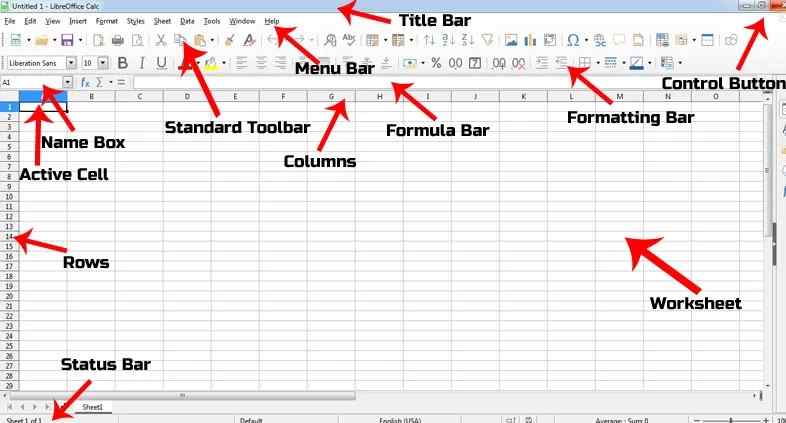
When you open the LibreOffice Calc program, a window of this method appears, in which the full interface of LibreOffice Calc is like title bar, toolbar, control button, menus, status bar etc. We know about them in details
Title Bar – The title bar is the topmost part in which the name of the file is written, if you have not saved the file, then untitle1 is written in it, but as soon as you save the file with any name, then untitled1 that The name of the file starts displaying instead.
Control Button – In the right side bar of the title bar, there are icons of control buttons which are buttons of minimize, maximize or close.
By clicking on the minimize button, your window comes in the taskbar. Its shortcut key is Alt+Spacebar+N.
The Maximize button is used to enlarge the application window and bring it back to the same place. 2 options work in this button, if your window size is less then it will have the option of maximize and if the window is on full screen then the option named restore will work.
Close – This option is used to close the application window.
Menu Bar – This bar is just below the title bar, in which all the options or tools of libre calc calc can be accessed through this menu as well. Alt or F10 key is used to activate this menu. In this bar you will get total 11 menus which work differently according to the command of the user. The given menus are as follows – File, Edit, View, Insert, Format, Style, Sheet, Data, Tools, Windows, Help.
Close Document – This option is used to close the application. But it is different from the above mentioned close, the work of close is to close the entire software but the work of close document is to close only the document.
Standard Toolbar – With the help of this toolbar, you can run your commands quickly. In this shortcut commands are given such as taking new file, saving file, opening existing file etc.
Formatting Toolbar – If you want to format the document means to make your document attractive and beautiful then this toolbar is used. Like giving the text the color of Bold, Italic, Underline or text etc.
Active Cell – The identity of the active cell is that there is a thick black line around it or the cell in which our cursor is located is the active cell.
Rows & Columns – The counting line from top to bottom is called rows and the line from left to right with A, B, C, D is called columns.
Namebox – Displays the address of our active cell inside this box. Like if our active cell is A1 then A1 will show in it
Formula Bar – When you enter the formula inside the active cell, you will also have that formula displayed in the formula bar but as long as your cell is active it will be visible. If you want, you can also type the formula in the direct formula bar.
Scroll-Bar – This is a horizontal or vertical scrollbar located on the right side and bottom of the window, it is used to view the text in the document from right to lefttop to bottom.
Status Bar – It is located at the bottom of the application window, in which information related to your document like line number, page number, word number, character number is visible.
What are the features of LibreOffice Calc?
What IF Analysis
What IF analysis is used to make predictions based on any information or possibility. LibreOffice Calc provides many more tools like Goal Seek, Solver etc.
Handling Large Amount of Data
LibreOffice Calc has the facility to handle large amounts of data. In this, the biggest data is edited and managed in a very easy way.
If we change the data of that cell, whose reference is given in a formula, then LibreOffice Calc automatically updates the value of all those cells by calculating that formula.
LibreOffice Calc provides functions, including statistical and banking functions, that you can use to create formulas to perform complex calculations on your data.
You can also use the Function Wizard to help you create your own formulas.
Cell Referencing
Every cell in the worksheet has a unique address, by which a cell is referred. When we refer to a cell address in a formula, LibreOffice Calc reads the value of that cell address. The cell address in LibreOffice Calc can be referred in the following three ways-
1.Relative Cell Referencing
2.Absolute Cell Referencing
3.Mixed Cell Referencing
LibreOffice Calc lets you drag-and-drop tables from a database, or let you use a spreadsheet as a data source to create form letters in LibreOffice Writer.
LibreOffice Calc lets you present spreadsheet data in dynamic charts that automatically update when the data changes.
What is LibreOffice Calc Extension
The extension of LibreOffice Calc is .ods while the rest of LibreOffice programs are saved in .odf format.
How to Download LibreOffice Writer
To download LibreOffice Writer, you have to download the LibreOffice complete package, only then you can work on LibreOffice Writer after installing LibreOffice.
To install it, it is necessary to have service pack 2 or 3 in your computer or laptop, otherwise it will not be installed.
If you want to download free LibreOffice, then you can download it by clicking on the link given below.
LibreOffice Free Download – Click Here
Conclusion
I hope you have come to know about LibreOffice Calc very well that why LibreOffice Calc is important for us, so if there is any problem related to LibreOffice then you can ask us by commenting.
Friends, if you like this post then please do not forget to share and thank you very much for reading this post!
