What is LibreOffice Writer?
LibreOffice Writer is also a word processing program like word in Microsoft Office which is used to create and modify documents. In LibreOffice Writer, you can easily prepare any type of resume, letter, or documents. Different types of styles, formatting, tables, etc. can be created very easily.
Components of LibreOffice Writer
Whenever LibreOffice is opened, we see 6 programs simultaneously, in which the first one is LibreOffice Writer. So now let’s know about LibreOffice Writer, how to open Writer. What are the options and what are their uses.
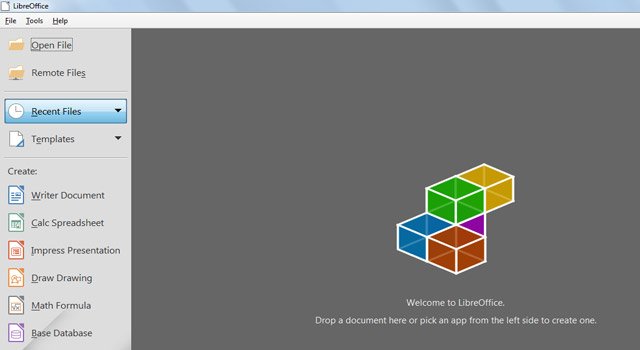
When you open the LibreOffice Writer program, you get a window like this, which has the full interface of LibreOffice Writer like title bar, toolbar, control button, menus, status bar etc.
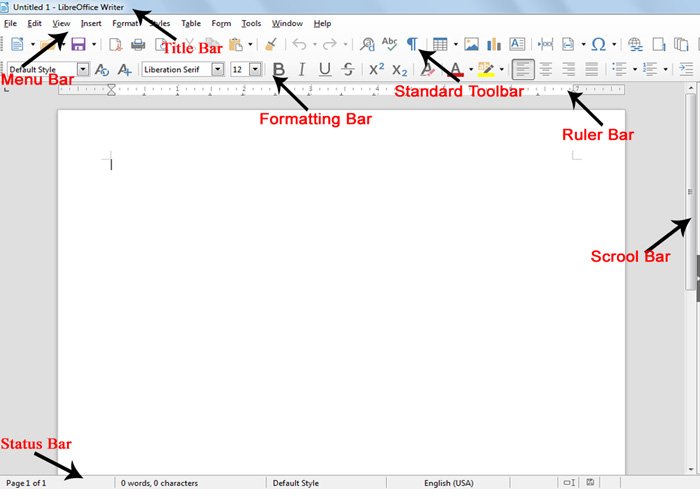
1.Title Bar – This bar is at the top of the application, in which the application name, application icon, file name and control buttons are displayed. There is only one changing in the title bar, when you do not save the file, then you will have untitled1 show in the title bar, but after saving the file, the name of the file comes in it.
2.Control Button – There are control button icons in the right side bar of the title bar, which are buttons of minimize, maximize or close.
3.Menu Bar – This bar is located just below the title bar, in which all the options or tools of LibreOffice writer can be accessed through this menu as well. Alt or F10 key is used to activate this menu.
4.Standard Toolbar – In this toolbar shortcut commands are given, with the help of which you can run your command quickly.
5.Formatting Toolbar – If you want to format the document means to make your document attractive and beautiful then this toolbar is used.
6.Ruler – Ruler is located on the top and left side of the document window. It is used to determine or change the layout, tabs, indents and page margins of the document.
7.Scroll-Bar – There is a horizontal or vertical scrollbar located on the right side and bottom inside the window, it is used to view the text in the document from top to bottom or from right to left.
8.Status Bar – is located at the bottom of the application window, in which information related to your document like line number, page number, word number, character number is visible.
9.ZOOM SLIDER:- It is located on the right hand side of the title bar. It is used to increase or decrease the size of the page. LibreOffice Writer can be zoomed to a minimum of 20% and a maximum of 600%.
Features of LibreOffice Writer Word Processor
Fast
LibreOffice Writer helps us to type text faster as compared to typewriter. And it has the facility to automatically correct the wrong words typed and you can edit the text anytime. It saves a lot of time as compared to typewriter.
Formatting
If you want to make your document beautiful by better means then Libreoffice writer has many formatting tools like bold, italic, underline, subscript, superscript, special symbol etc. Which you can do in your document.
Auto Correct
While typing LibreOffice Writer, it also corrects the mistakes made in our typing. Which is known as auto correct.
Mail Merge
LibreOffice writer provides a tool called Mail Merge, which is used to print large numbers of letters of that type, which contain the same text; But some information like- Letter Holder Name and its address etc. are different.
In this way, both the labor and time spent in typing the same text to be typed in thousands of letters by Mail Merge is saved.
LibreOffice Writer Extension
The extension of LibreOffice Writer is .odt whereas other programs of LibreOffice are saved in .odf format.
Create and Use Templates (LibreOffice Writer Templates)
Question 1:- What is LibreOffice Writer Templates?
Template is a document model that is used to create other documents. You can create a template for the business report in which the company logo is on the first page. You can use it for other documents, in which the first page will have a logo.
Question 2:- How are templates created in a document?
Templates can be created in 2 ways
1.By Saving a document
2.By using a Wizard
Saving a Document
1.Open a new document or existing document.
2.Add the content that you want to appear in any document. Example :- Company logo, copyright statement etc.
3.Create or modify that content with any styles or any other formatting that you want to use in the new template.
4.After that go to File menu and select Templates -> Save as template.
5.On clicking, the dialog box of save as template will open.
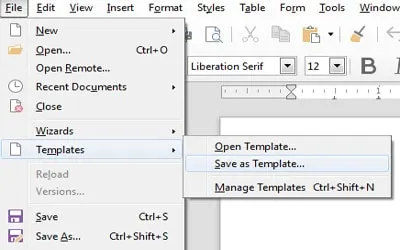
6.In this dialog box there will be some category below, select the category according
7.Then give the name of the template in the Template name box. And click on save.
Create a templates Using a Wizard
Wizards are used to create letters, faxes, and agendas and presentations, web pages. Following are the steps for this-
1.Go to File Menu. Select the Wizard option.
2.After that select the wizard from which you want to template.
3.Select the wizard you want. In that, finish the required information input wizard.
Question 3. What is the process to save the templates?
The process of saving the template is as follows-
1.First of all click on Save option in File menu.
2.The Save dialog box will open.
3.In Save as Type, select ODF Text Document Template (.ott) and enter the file name.
4.Click on Save and close the document.
Question 5. What is the process of editing templates?
The process of editing the answer template is as follows-
1.First of all click on the Templates option in the File menu.
2.Then press Ctrl + Shift + N from Manage Template or keyboard.
3.The template dialog box will open.
4.After that you will select the template in it and click on the edit button.
5.In this way you can edit the template.
Question 6: – What is the extension to save a template in libre office writer?
.ott Text document template
Question 7:- What is the process of using predefined templates?
The process of using the Predefined template is as follows-
1.First of all create a new document.
2.Click on File menu.
3.Click on New -> Template option.
4.On clicking, a dialog box of the template will open.
Create Tables of Contents
Question 1. What is Table of Contents?
Tables of contents provides the feature of automating the headings in our document to make TOC. Whenever the headings in the document are changed, the automatic table of contents also changes.
Heading1 is used for the title of the chapter and Heading2 and heading3 are used for the subheading.
Question 2:- What is the process of customizing the Table of Contents?
Table of Contents can be customized as per the requirement or styles of your document
1.First of all open a new document.
2.After that add content to your document which is related to headings.
3.Go to the Insert menu.
4.Click on Table of Contents and Index > Table of Contents, Index or Bibliography.
5.On clicking, the dialog box of Table of Contents will open.
There are five tabs in the Table of Contents which cover different structure and appearance.
1.Use the Type Page to set the attributes of the TOC .
2.Use the Entries and styles page to format the entries in the TOC .
3.Use the Columns page to place the TOC in more than one column .
4.Use Background Page to add color or an image to the background of the TOC .
Question 3. What is the process to apply Character Styles?
Additional formatting can be given to each of the elements on the structure line.
For example, the page number might be of a different size from the rest of the index text. To do this, make an application.
Question 4. How is the TOC (table of contents) maintained?
There are 3 ways to maintain TOC
Editing a Table of Contents
1.Press the right click button of the mouse at any place in the TOC.
2.Click on Edit Index in the context menu.
3.On clicking, the dialog box of Table of Contents will open.
4.If you want to change the tab in it, then you can edit it.
To Access the Table of Contents
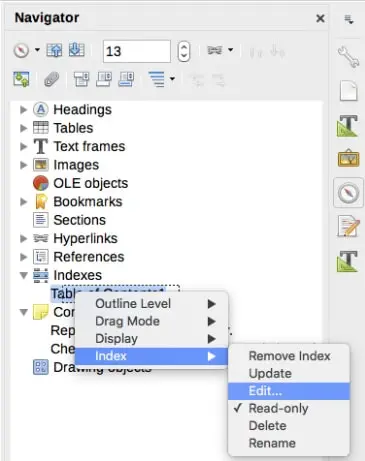
1.Open Navigator or press F5 function key.
2.Navigator TOC
3.Click on the Plus(+) sign or the triangle sign with the index.
4.Then right click on the table of content and select index->Edit.
Update a Table of Contents
Libre office writer does not update automatic Table of Contents. If you make any change in the headings then you will have to update manually.
1.Right click on Table of Contents.
2.Then click on Update Index.
3.You can update the index from the navigator.
Deleting a Table of Contents
To remove a TOC from a document, right-click anywhere in the TOC and select Delete Index.
